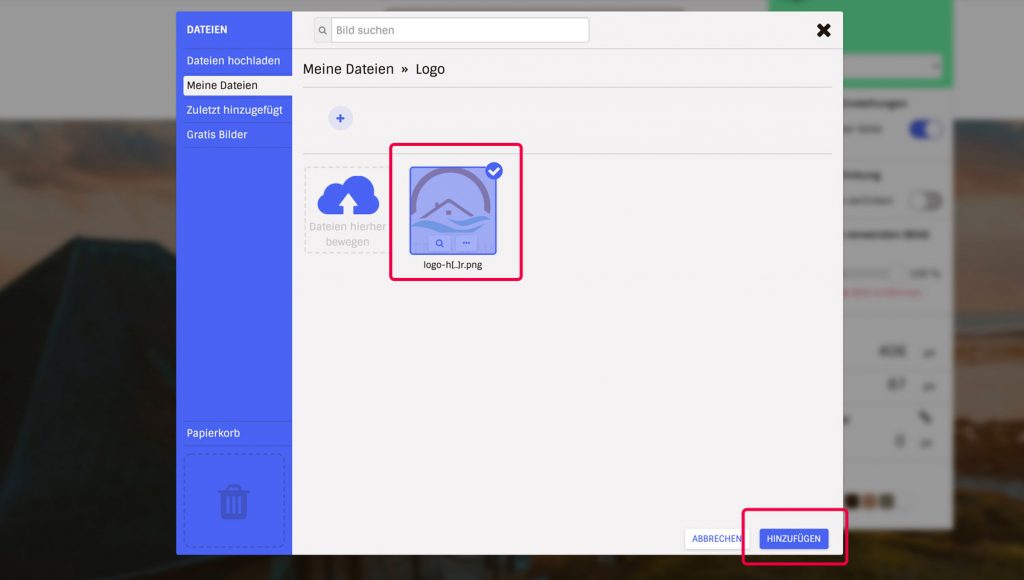Do you already have your own logo? You have the option to insert your logo as either a JPEG or PNG.
- Go to Notepad.
- Click the “Logo” button in the top right or open the settings via the logo element’s wheel icon when you hover over it.
- In the settings, select “Image Logo” for the type.
- Now click on “Change” or the image square under “Use your own logo (image)” to insert your own file.
- A pop-up with the file manager opens. If you have already uploaded your logo, select it now. If you still need to upload it, select “Upload Files” and then “Browse Computer” or drag and drop the file.
- Click on the “Add” button and the logo will be inserted.
- You can now also adjust the size and make other visual settings if you want.