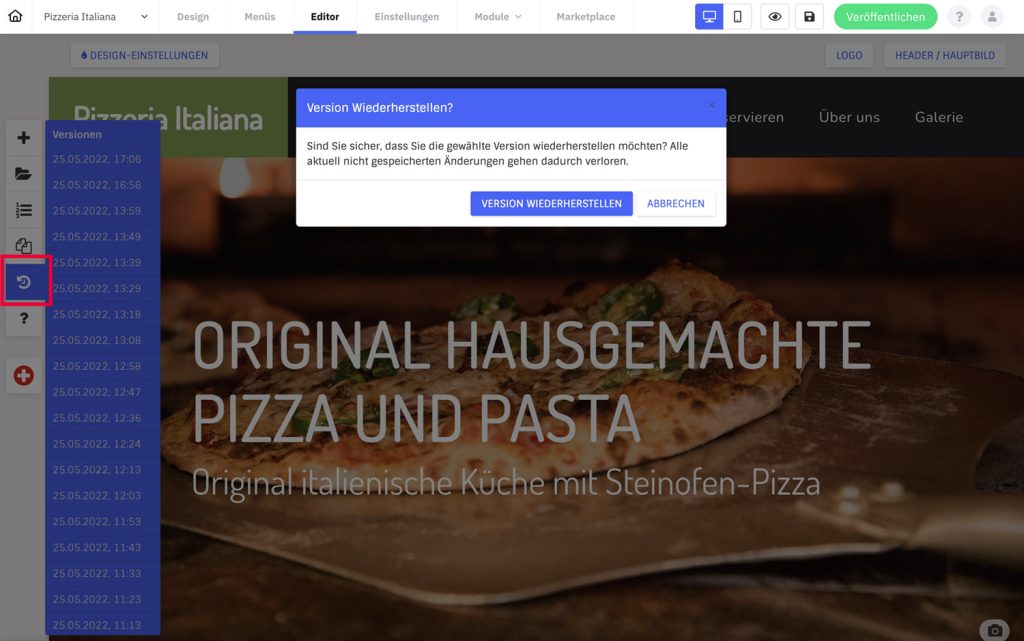You have the option in Website Creator to restore previous versions in the editor. Individual steps are only possible for text entries (see below).
How to create a new version?
If you click the save icon at the top of the editor, it will save and automatically create a new version of this current page.
How do I restore a version?
In the editor on the far left of the toolbar you will find a clock icon with an arrow (above the question mark). There you will find the saved versions with date and time. Click on a version and a recovery pop-up will open, which you still need to confirm.
Attention: Restoring the version applies only to the selected page/menu item and not to the whole project or all pages.
Exception: Undo text
If you edit a text in the content or a text field in menus or other settings in the editor, you can also undo individual steps with the key command Ctrl + Z in Windows or CMD + Z on Mac. However, this only applies to text input and not to design.