In the “Design Settings” in the editor you can globally control the colors and fonts of your website. The changes will affect all pages and content to which the formats and colors are applied.
With the fonts, you can specify settings for the font, size, formatting, style, line height, character spacing and color. These can be set individually for all font formats. The font formats can be selected in the text content via a selection menu in the text editor.
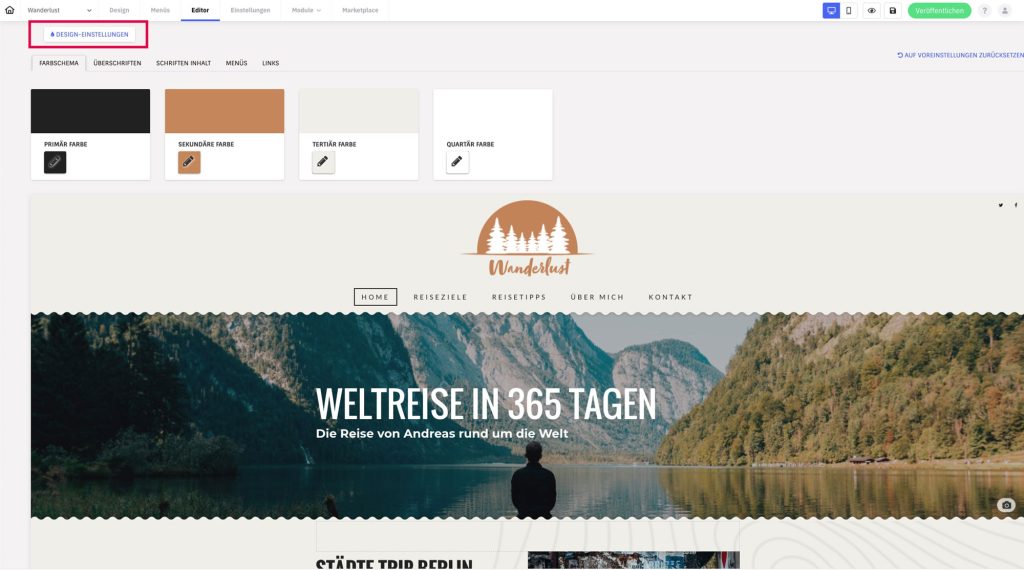
The settings are divided into the following categories:
- Color Scheme: Each theme has four basic design colors that can be adjusted here. A color can be freely selected with the color selection tool, or defined by a HEX, RGB or HSL value. The four colors are displayed as a selection of four boxes for all color settings.
- Headings: Four styles for headings. Heading 1 is reserved for the title in the header, the others can be used anywhere in the content.
- Fonts Content: Various formats for the content text and special formats.
- Menu: The three font styles for the menu. For the main menu, sub-items and secondary menu.
- Link: There are limited settings for this, since the link format is adopted from the respective font format. In order for a text link to stand out visually from the normal text and to make the interactivity recognizable, the color and appearance can be changed here. The formatting for “Link Hover” is visible when the mouse pointer is moved over the link.
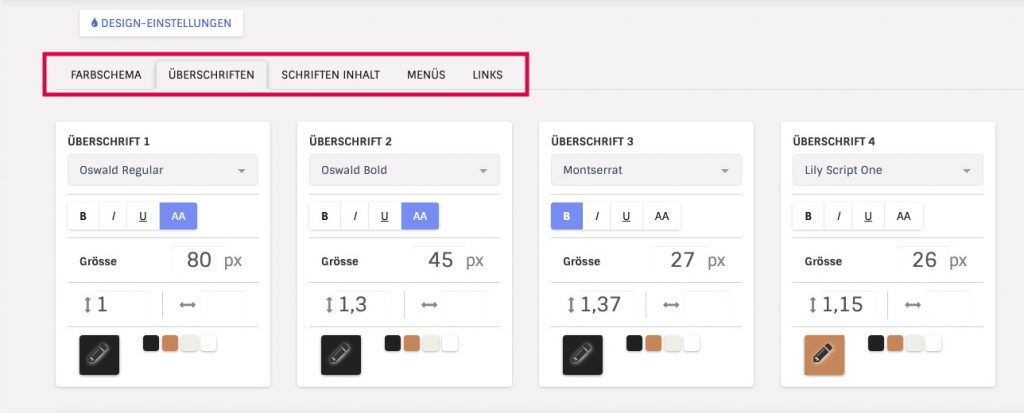
Reset to defaults
If you click on ‘Reset defaults’ in the theme settings on the right, you can reset the complete settings to our predefined values applied in the theme templates. Choose one of the available color schemes and the colors and all font formats will be reset.
Colours
You can use the four basic colors for your design anywhere on elements and also the font formats. Once you change a color in the theme settings, the color will be changed wherever the color is used. So you can change the whole color design without much effort. If you adjust the colors manually using the large square with the pen, you choose an individual color that is not linked to the global color scheme.
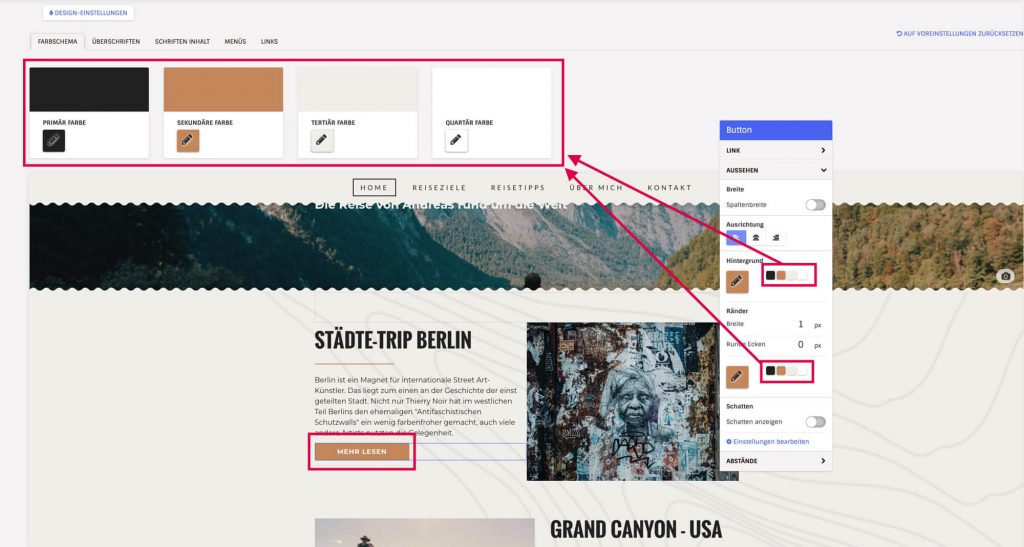
font formats
There are several predefined font formats for your content texts (similar to what you might know from Microsoft Word) that you can easily select instead of always having to set the font, size, style, etc. for each individual text field. You can specify font, size, formatting, style, line height, character spacing and color for the font formats. These can be set individually for all font formats. The font formats can be selected in the text content via a selection menu in the text editor.
Where can I see the font format of the text?
If you click in a text element in your content, or also select text, the blue text toolbar opens. There you can see the selected font format in the top left and you can easily change the format using this drop-down menu.
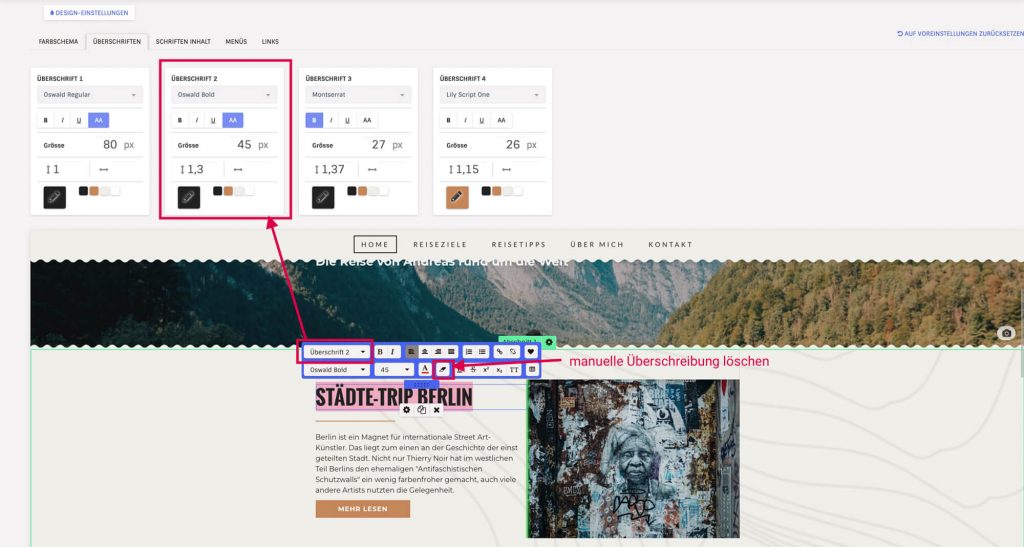
Manual override
The font formats and colors can be overwritten manually with the text editor. Also, if this is the case, changes made in the theme settings will not be applied. The manual overwriting can be undone by clicking on the eraser of the text editor for the selected text and for the colors by clicking on one of the four predefined color boxes.