In this article, we explain which SMTP settings you need to use in which case.
SMTP stands for Simple Mail Transfer Protocol. Without getting too technical, the point is that you send an authenticated email (with a password). If this is not used, in most cases the e-mail is sent via the server’s standard “Sendmail” function. E-mails sent with Sendmail are classified as spam by more and more receiving e-mail servers.
Depending on whether you send the e-mail via a contact form or whether you set up the e-mail address in an e-mail client (Outlook, Thunderbird, etc.), this has to be approached differently.
E-Mail-Client (Outlook, Thunderbird etc.)
When you set up your email address, you can rely on the information on your access data sheet. Similarly, you can follow the appropriate guide depending on which program you are using. Here are the links to the relevant pages.
WordPress, Joomla, andere CMS oder Scripts
If you set up a contact form on your website, or if you let your CMS keep you up to date via email, then you have to consider the following.
Your hosting must have the mail SSL encryption active. This will be shown to you on your access data sheet. If it says “SSL/TLS Yes” then it’s already active.
If this is not the case, create a request via the ticket system to have this activated.
We can’t show screenshots here because it depends on which plugins or scripts you use here. In WordPress, for example, there is the ” WP Mail SMTP ” plugin.
The most important fields would be the following.
Server : Enter the name of the outgoing email server from your access data sheet here
port : 587
Username : Your email address (or your mailbox at Confixx, e.g. web123p5)
Password : The password for the corresponding address or mailbox
Encryption : TLS
Website Creator
For the setup in the Website Creator, the mail SSL encryption of your hosting must be active. This will be shown to you on your access data sheet. If it says “SSL/TLS Yes” then it’s already active.
If this is not the case, create a request via the ticket system to have this activated.
To set up the e-mail address in Website Creator with which you can send e-mails, you must first click on “Settings” at the top. Then you will find the item “E-mail accounts” on the left. Here you can now click on “Add account”.
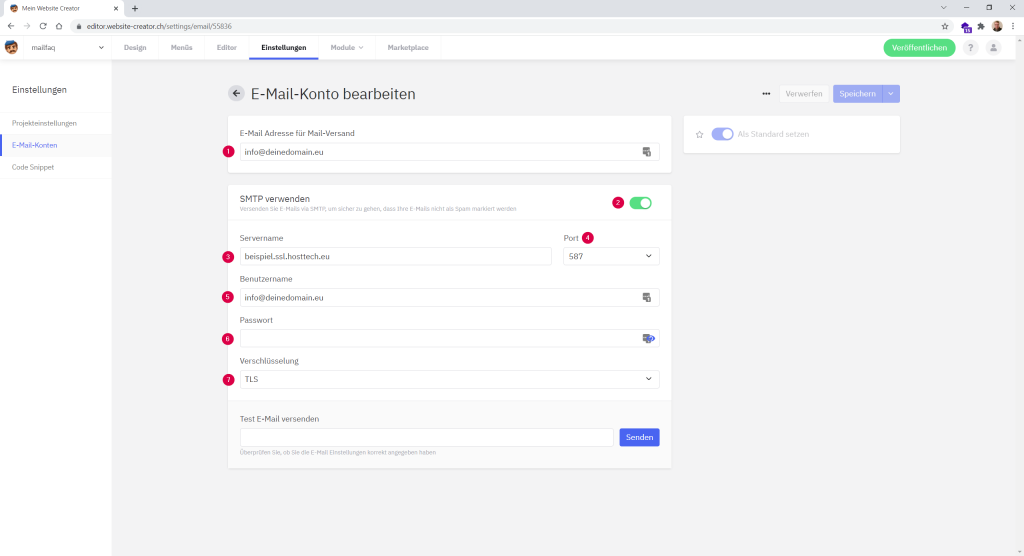
First you enter your e-mail address above (1) from which you want to send the e-mail. Then you activate (2) that you want to use SMTP. This now expands the view to look like the image above.
You can find the server name (3) on your access data sheet, as well as the port (4). The username depends on whether you have a Confixx or Plesk control panel for your hosting.
With Confixx it is the mailbox (e.g. web123p5) that belongs to the e-mail address –
with Plesk it is your e-mail address – which must be entered as username (5).
Then the password of the e-mail address or mailbox must be entered (6). “TLS” must be selected as encryption (7). Don’t forget to save the changes in the top right corner.
If you now enter this e-mail address as the sender address in contact forms, this should work. How to add a contact form is explained in the article How do I add a contact form?